Windows 10
OBJECTIVES
At the end of this course, the participants will be familiar with the Windows 10 operating system. They can quickly navigate their workstation using the start menu, taskbar, and multiple Windows. They will be able to efficiently manage their files and folders.
TARGET CLIENTELE
Managers, administrative staff, and new Windows 10 users
PREREQUISITES
None
COURSE SYLLABUS
- Windows 10: What’s New
- Start Windows 10
- Creating a password
- Restore a Microsoft account password
- Discover the Office
- Discover the start menu
- Open or activate a new session
- Close a session
- Shut down the computer
- Using Cortana
- The Applications
- View all apps
- Launch an application (start a program)
- Activate an open application
- Exiting an application
- The Windows
- Description of Windows
- Move/change the dimensions of a window
- Collapse or close a window
- View Windows side by side
- Automatically organize Windows
- Organize applications/Windows in virtual desktops
- Viewing Files and Folders
- General information on the personal file
- Discover File Explorer
- Manage the quick access list
- Change the presentation of the display area
- Change the Organization of the file view
- Access recent files/locations
- Find files and information
- Storage Units
- Access a storage unit
- Using a USB stick
- File and Folder Management
- Open a file
- Create a folder
- Manage file or folder selection in Explorer
- Copying folders or files
- Move folders or files
- Rename a file or folder
- Delete folders or files
- Manage files/folders located in the trash
- Compress files (zipper)
- Decompress a compressed folder (de-zipper)
- Send files by email
- Burn a file or folder
- Share files
- Search
- Search using File Explorer
- Perform a search from the desktop
- Perform a search using Cortana
- Customizing the Desktop
- Customize the desktop background
- Manage desktop shortcuts
- Customize the taskbar
- Manage standby
- Change the system date and time
- Set screen resolution
- Customizing the Start Menu
- Manage thumbnails on the start menu
- Customize the left pane
- Managing the Printer and External Devices
Contact us for more information:
Act regarding 1%
Our training services are accredited by the “ministère de l’Emploi et de la Solidarité sociale” and are subject to the Act regarding “compétences de la main d’œuvre sur la formation”. You can find all the information regarding this Act on the following Website (please note, the information is in French only):
http://emploiquebec.net/entreprises/formation/loi-competences/index.asp
As we are an organization that is certified by Emploi-Québec, we are able to fill out all required documents for you. Moreover, we can even find the contact person at Emploi-Québec!
Do not wait until the end of your financial year to prepare your training activities!